 |
| Your blog is like a house that you need to keep tidy... |
The activity entailed going through old blog posts and checking for bad links, adding new links, reducing the number of tags, creating some search descriptions and finally, adding a couple of "redirects" for pages that I no longer wanted to have available for general consumption. It's something that I do every so often.
As part of my "Techspertise" series of posts, I thought it would be useful to document some of these housekeeping tasks. In part one, I want to focus on how labels can help organize your blog posts and make your content easier for readers to find.
What are Labels?
The first time I blogged, I thought a label had to do with key words and search engine optimization, so I tagged every post with my blog's name and topic. Then I discovered that labels were only used inside a blog to categorize content and had nothing to do with people finding stuff on Google. Well, major overhaul needed! (Luckily I wasn't too far along in terms of having a lot of posts to go through.)Labels are used to group similar blog posts according to subject matter. They let readers find all of the posts that you've ever written about whatever. They also drive the logic behind those "related posts" widgets that you see along the bottom of many blogs. (Which means that if you want to add one of those spiffy widgets that encourage readers to stay around longer, you need to add labels to your posts first.)
When you're just starting out, labels may not have much impact or relevance. (And some blogs are just naturally easier to create labels for than others. Easy example: a food blog can have labels such as healthy eating, low calorie, cookies, salads... you get the drift.) After you've been blogging for a while, however, you should be able to tag your posts with labels that make it easier for visitors to find specific content.
Create/Add Labels on the Fly
Labels can be created in one of two ways. The first way is to add them while editing your blog posts by clicking on Labels — found under Post Settings on the right side of your Blogger post editing screen — and then typing in the word or phrase that you'd like to set up as a label. (The second way will be explained in the next section.)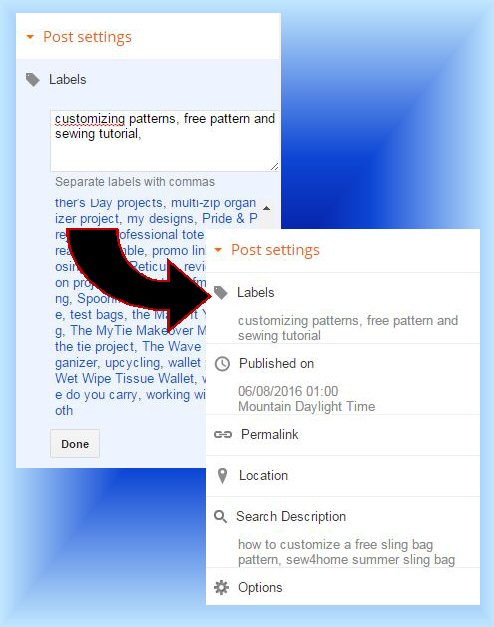 |
| Defining labels in Blogger using Post Settings... |
You can associate as many labels as you want with a single post if needed; just separate them with a comma. Click Done when you're finished. Once a label has been created, it's added to a master list, making it available to other blog posts — past, present or future — and facilitating that whole "grouping" process. (In fact, all you have to do is start typing and Blogger will bring up existing labels that start with whatever letters you've typed.)
Basic guideline for label creation? Whether single words or phrases, keep labels general enough to be applied to several posts but not so general as to apply to many or all of your posts. Example: if your blog is about quilting, then quilting by itself is probably not a great label.
That said, you may have noticed that I have a label for sewing, which seems to go against my own advice since my blog is mostly about sewing. However, I use that label to group posts that deal with the actual process of sewing. The same rationale holds for my "blogging" label.
 |
| The Blogger labels gadget... |
Once you have attached labels to your blog posts — and there is sufficient overlap in that more than one post has been given the same label — give your readers access to those labels via a label gadget that you can add to your blog layout. You have the option to show all of your labels or just some of them by making appropriate selections from the screen shown above.
| Using labels to filter out specific blog posts... |
The result is that when a visitor clicks on a specific label, the posts that have been tagged with that label will be filtered out on your blog. In the above, if you click on Father's Day from my tag list, the blog will refresh and show you just the three posts that have been tagged with "Father's Day".

Update/Change Labels en Masse
Over time, you may wind up with labels that only apply to one post or some that are quite similar. If you find yourself adding new labels all the time and not really re-using any, it's time to rethink your approach and perhaps do some housekeeping.I recently discovered that I had tags for "class review" and "book review" and was about to add "pattern review". I decided instead to lump them all under "reviews". Rather than going into each individual post and making the change, however, I used another method of adding a label to complete this operation.
Blogger can do what amounts to a simple find and replace operation for you very quickly. To provide you with an example that I can demonstrate, let's say that I've changed my mind and want my label to be "review" instead of "reviews" with an "s".
First, I'll need to list all of my blog posts. Here is an edited version of what you will see when I do that.
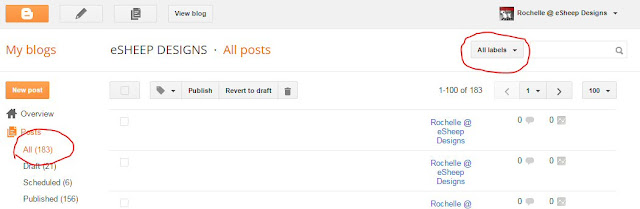 |
Show all of your blog posts in order to access the label filtering feature... |
After clicking on All under Posts and getting all of my blog posts listed, I use the All labels drop down menu (circled above right) to select the label to filter by... "reviews" in this case. Blogger then lists the blog posts that contain the label "reviews"; it indicates there are seven of them.
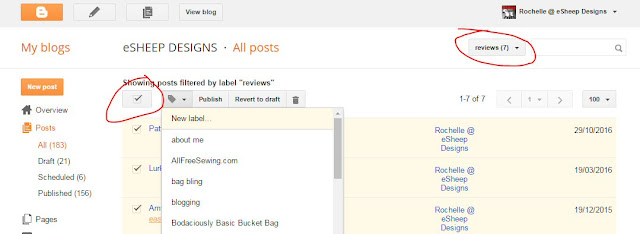 |
Select the label on which to filter your blog posts and then add a new label to them... |
I then click the check mark box to select all seven posts that are currently tagged with the "reviews" label. (If for some reason I didn't want to select all of them, I could have gone down the list and selected specific ones individually.)
Next, I use the label icon (circled below; it looks like a gift tag) drop down menu to select New label, which opens up a box where I can enter a new label: in this case, "review".
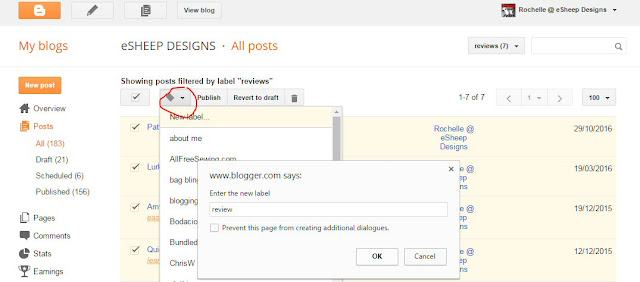 |
Add a new label to attach to the selected blog posts... |
Once I click the OK button, the new "review" label is instantly added to those seven selected blog posts. Note that at this moment, those seven posts are still also tagged with "reviews" as well.
Therefore, the next step is to get rid of the old "reviews" label.

Without leaving this screen, I simply use the label icon drop down menu again, only this time I select "reviews". Because all seven blog posts are still selected (i.e., checked off), whatever I do here will affect all seven posts.
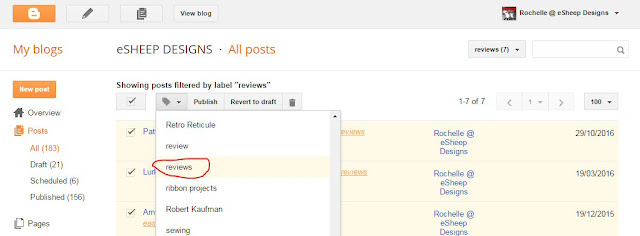 |
Choose the label that you want to remove from the selected posts... |
As soon as I click on the "reviews" label, the screen flickers and all seven blog posts disappear. (The first time you do this, it may be slightly alarming. Be assured that the list has just refreshed; it's not like any of the blog posts have been zapped away.)
By way of an explanation, if you look closely, you'll see that the posts are still being filtered by the old "reviews" label. Since I just finished removing that label from those posts, there are no more posts to display; hence the "blank" screen. (This is in fact how you delete labels that you don't want.)
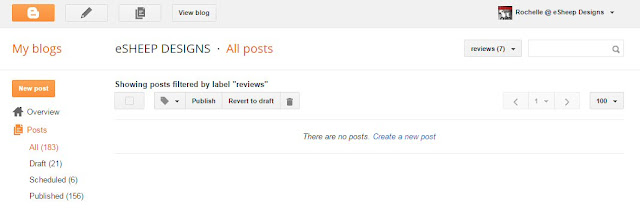 |
| Blogger shows no more blog posts with the "reviews" label... |
In essence, I have just successfully changed a label from "reviews" to "review" without having to make seven individual edits. (Or two hundred and seven if that happened to be the case; you can appreciate how this saves time the more posts you have to change.)
Word of caution based on what you see here on this last screen. Any time you want to replace one label with another as I've just done, add the new one first before deleting the old! If you delete first, you will no longer be able to filter out the relevant posts in order to apply the new label.
And yes, I have made that mistake in the past... quite inadvertently. My fingers are sometimes faster than my brain! ;-)
I hope this has been helpful to those of you who may have been struggling with the idea of how to make labels work on your blog. Labels are a great organizational tool. Not only do they make it easier for your readers to find stuff, they're helpful for you too. I can't count how many times I've used my own labels to help me locate stuff from my own posts.
That said, if you've been blogging for awhile and haven't checked on the state of your labels, maybe it's time to do so. They could be more haphazard than helpful.
Question: how often do you use labels to find specific content on a blog?

No comments:
Post a Comment
You have the power to brighten my day. Leave me a comment; I'd love to hear your thoughts... you can even remain ANONYMOUS! And rest assured that I acknowledge all comments, either here or via email. (That is, if you don't see a response from me here, I would have responded privately to the person.) Spam or generic comments with unrelated links, however, are promptly removed... and I may take appropriate action or report you to Google. Thanks for reading! (✿◠‿◠)